IT provides help and advice with using computer software and hardware. The university records as well as teaching and learning rely a lot on IT systems. The systems here are integrated with systems in the UK main campus and are supported by both the local IT team with escalation to the UK DTS team
Below are the services relevant to students.
Email/Office 365
The university provides Email and office 365 accesses to all its current students. Email is used regularly as the 'official' from of communication between staff and students so please check your emails frequently. To log on to your email, please go to www.office.com or www.outlook.com and click login. The username that you are suppose to use is in the following form:
Username:
To access your email you need to use your email address and the password you set when you enrolled. As part of the Office 365 suite, the following are available throughout your period of study in the university. if you have forgotten you password, you can recover it here.
You must use your University email account for your University correspondence; do not use a 'private' email account. This is because of the following reasons:
- the University guarantees that this account will be available to you for the entire duration of your studies;
- the University guarantees that suitable, supported email software will be available to you for the entire duration of your studies;
- the University offers an email service to standards of availability, reliability, performance and security which it determines and which are under its own control;
- email sent from non university mail accounts may be classified as SPAM and hence not read.
Office applications.
All the latest Office productivity software, including Word, Excel, PowerPoint, OneNote are available for student use. To get the software, you just need to login to Office 365 via the link here. Microsoft has a comprehensive support section on their website here which will answer most questions and queries. if there is are still questions, please free to contact IT.
Online storage
OneDrive for Business is also available for all students. This includes free cloud storage. You will be able to share files quickly and easy and access your files at the university and at home easily.
Teams
Teams is a collaboration tool from Microsoft, designed to help people work better together. It is an online shared space for teams where members can post messages, pictures and links with the ability to comment and discuss on the things posted.
Some meetings and information sessions will be delivered via Microsoft Teams. Online meeting functionality and Live Events sessions allow for collaborative sessions and presentations via your student login.Follow the link in any calendar invite or open Teams through your Office365 login. There is a useful Teams app available for your smartphone or tablet.
Multi Factor Authentication
Multi Factor Authentication
You will be asked to complete a Multi-Factor Authentication before you can use many of our applications, including Office 365. Multi-factor authentication (MFA) protects you against lost or stolen passwords by adding a verification step to your university login with the Microsoft Authenticator App.
Follow these steps to setup two factor authentication to access your university account.
WIFI (Wireless Access)
![]()
University of Reading Malaysia provides EDUROAM WIFI access. Eduroam (education roaming) is the secured, world-wide roaming access service developed for the international research and education community. More information about eduroam is available at www.eduroam.org.
Students, lecturers and staff of any Reading may connect to it using their home institution credentials while visiting any of the participating EDUROAM institutions. For guidance on connecting to EDUROAM, please refer wifi.reading.edu.my.
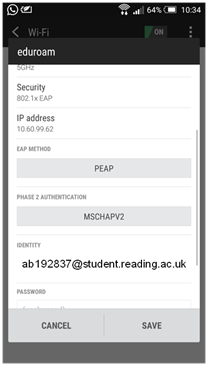 For phones on Eduroam, use the following guidance:
For phones on Eduroam, use the following guidance:
Authentication: PEAP/MSCHAPV2
CA Certificate: Do not validate
OR
CA Certificate: Use system Certificates | Domain: reading.edu.my
Your wifi identity will be
Where the front part is actually your itsuserid
Your password is your ITS user password that you have set during enrollment..
University Students PC Facilities Managed by IT
The PC facilities on campus are available to all University students. These are located in the LRC open spaces, as well as individual labs where teaching is done. Outside teaching hours, the labs are available for student use.
The computers in the labs are equipped with Microsoft Windows 10, Internet Explorer, Google Chrome, Microsoft Office Applications and a range of software being used for teaching and learning. Logon id’s for new students will have to use the usernames in the following format of rdg-home\ab192837. The logon password will be the ITS password.
There are a number of PC facilities available for you to use:
- LRC - open area
- PC N1.32
- LRC C0.06
- Dealing Room N2.32
- Learning Studio N3.07
Student Printing
Overview
The University has a network of efficient and cost-effective printer and scanning devices called Multi-Functional Devices (MFD) that allow students to print, copy and scan. You can choose to print to any device on campus, by sending your document to a central print queue and then 'pulling' it from the MFD in a location by tapping your campus card. The same method allows copy and scan.
Students will have to pay for printing and copying via a prepaid mechanism. They are required to top up their print accounts at the LRC, and will then be able to print and copy form the MFD machines on campus. The prepaid amount will be valid throughout their entire study at the university.
The MFD machines allow students to scan documents. Scanned documents will be sent via email to the students. There are no charges for scanning.
Students are allowed to print from university lab computers and personal devices connected to the university WIFI on campus.
Web printing
Students can logon to https://webprint.reading.edu.my and upload their print documents in pdf format. The document can then be release for printing on any of the university MFD devices in the LRC or elsewhere on campus. You will need to tap your registered student card on the MFD to print the documents.
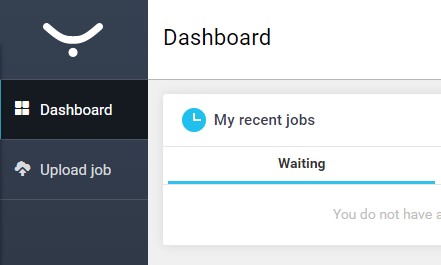
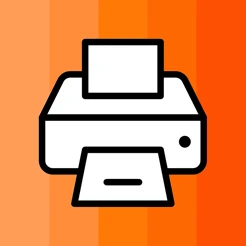 Mobile printing
Mobile printing
YSoft SafeQ Mobile Print app can be used to print from both iPhone, iPad, and Android Devices.
 |
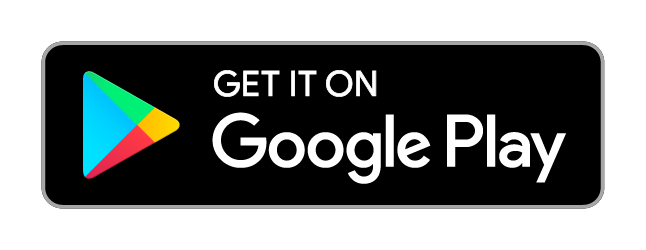 |
Press discover and you can logon with your university credentials to send files to print.
Blackboard
Blackboard Learn is the universities Virtual Learning Environment/online learning platform. It is a flexible, web-based system that enables tutors to deliver online learning to students that is accessible at anytime and anywhere via an Internet connection. To sign into blackboard, it will be the same username and password you use to sign into other university services like email. The address for blackboard is
If you get an error, please check if it works in an incognito / private browser window. If it does work in private window, then you should clear your browser cache and try again in the main browser window. Help for students is available on the blackboard login page under help for students.
Accessing your Timetable
How to view your timetable
As with Reading UK, the University uses a system called CMISGo to display student timetables. To view your timetable, go to timetable.reading.edu.my and log in using your office 365 username and password.
Once logged in, you can select to view your timetable by day, week or month, using the Timetables drop-down in the top right of the page.
Get your timetable on your phone
Syncing your timetable to your phone is the easiest way to check the details of your scheduled teaching events on the go. To set this up, you’ll need to log in to CMISGo on a PC or laptop to create an iCAL file which you can then sync to your phone. Further instructions are available here.
Help and support
For more information on viewing your timetable and using CMISGo, take a look at the 'Help' menu.
If you need further help viewing your timetable or if something doesn’t look right, please email
Acceptable Use of University Computers and Data Network
Acceptable Use Policy outlined below.
All users should be aware of the University's rules for the Use of University Computers and the Data Network. The full set is at https://www.reading.ac.uk/its/aup
All University IT facilities must be used in a legal, honest, decent and truthful way, and usage must comply with any laws regarding the use and storage of data. You should also be aware of the rules governing data disposal. Students are required to accept that when their registration as a computer user ceases (usually on their leaving the University), any data files they have left on the University's computers will be deleted or used in any way the University sees fit. All enquiries about the policy can be directed to
Contacting IT
The IT Service Desk is the first point of contact for all fault reports and service requests. IT support is available via
- by emailing
This email address is being protected from spambots. You need JavaScript enabled to view it. , - by calling 6262 from any internal phone (07 268 6262 from your mobile or off site)
- the IT Self Service Portal.
You can also visit the IT Service Desk in the LRC during its operation hours.
All emails sent to
If you need to check the progress of an enquiry, please log into the IT Self Service Portal where you can see any status updates or contact IT and quote your ticket number. IF you need updates or respond to further information about a ticket opened, please reply the email from our IT Service Management System which had the ticket number in the subject line to avoid it being marked as a new request.IT also provides a walk in counter at the LRC that is open on the duration given below for ad hoc walk-ins.
Contacting IT |
|
| Email IT Servicedesk: | |
| Contact point: | IT Office @ N161 |
| (Tuesdays and Thursday , 9:00 a.m. to 5:00 p.m.) | |
| Call: | ext 6262 ( + 607- 268 6262 ) |
IT service hours |
|
| Monday – Friday 9:00 a.m. – 5: 00 p.m. | |
| Saturday, Sunday - OFF | |
| Public Holidays - OFF | |
IT Remote Support Portal
The following is the link to the IT Remote Support Portal